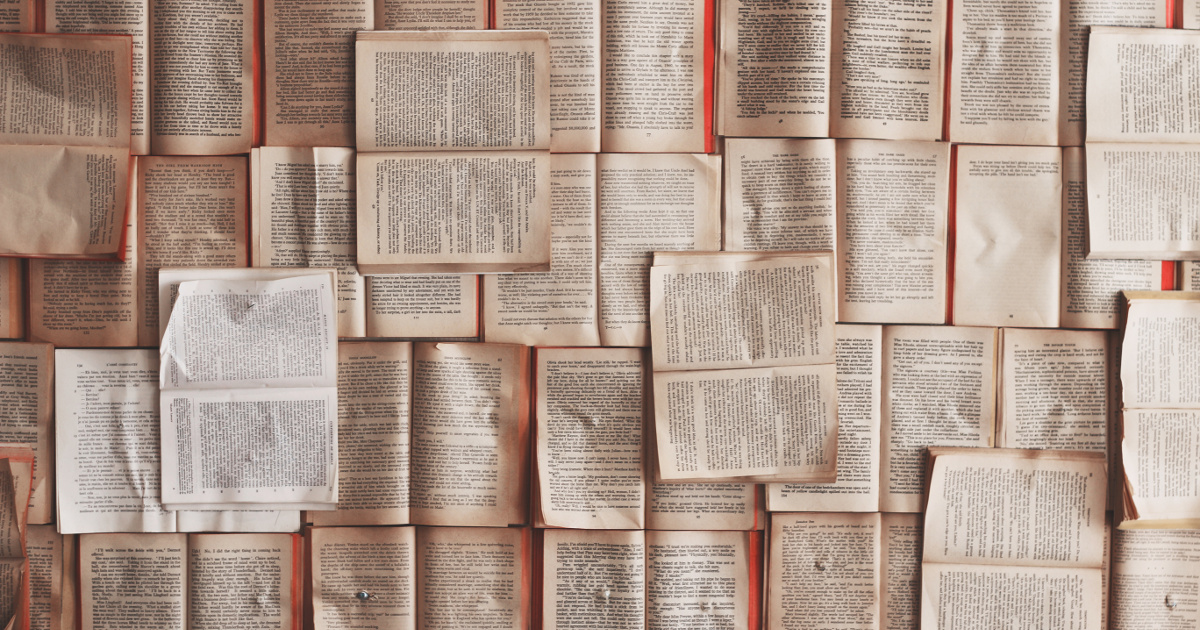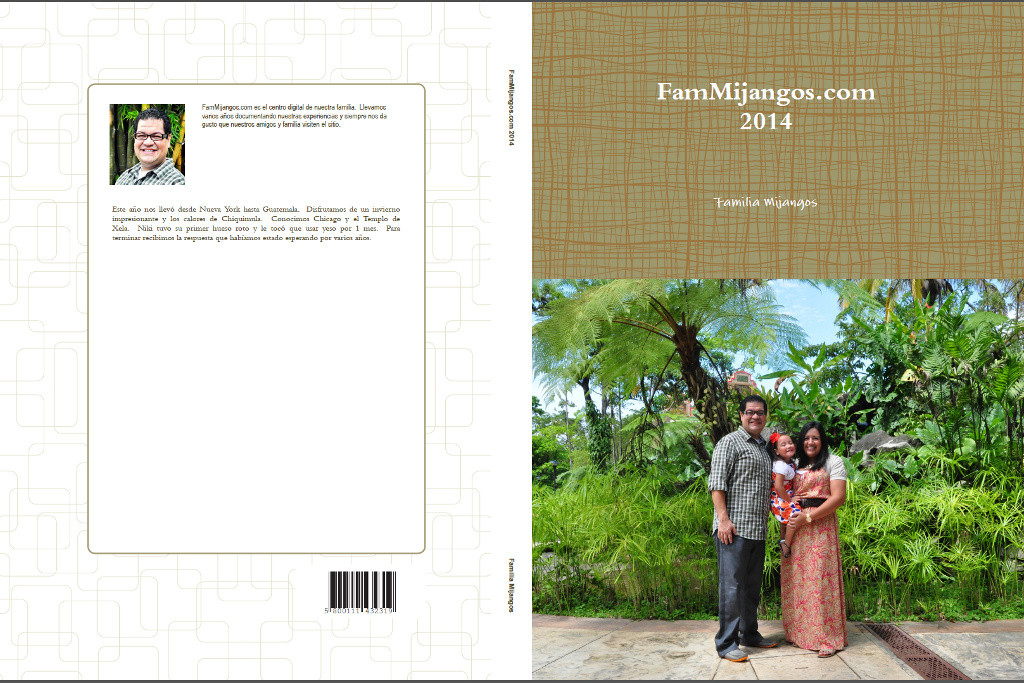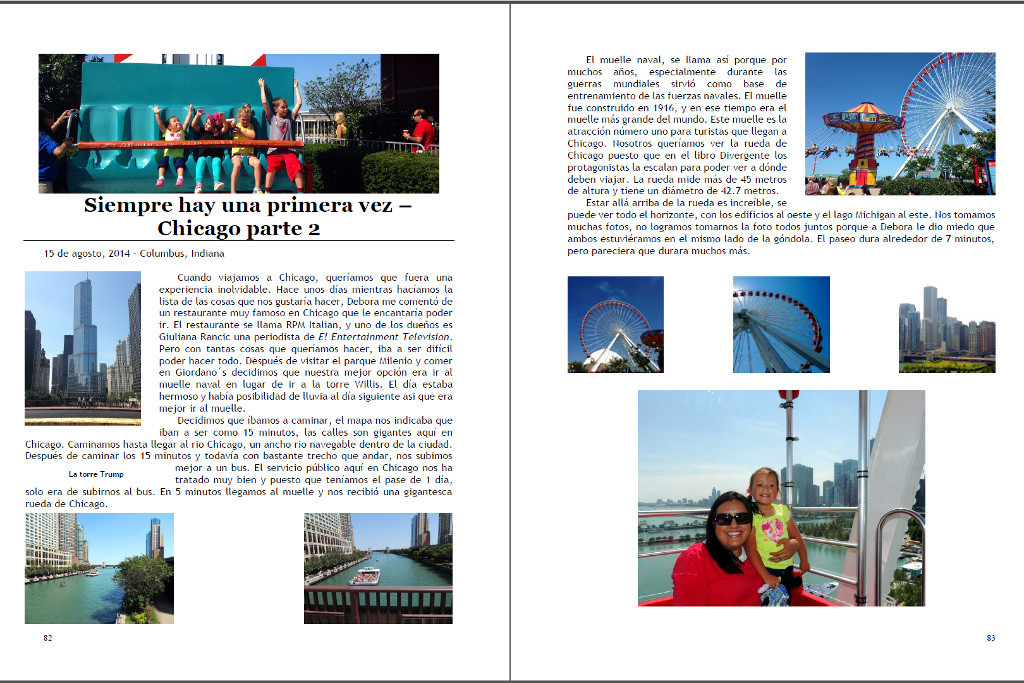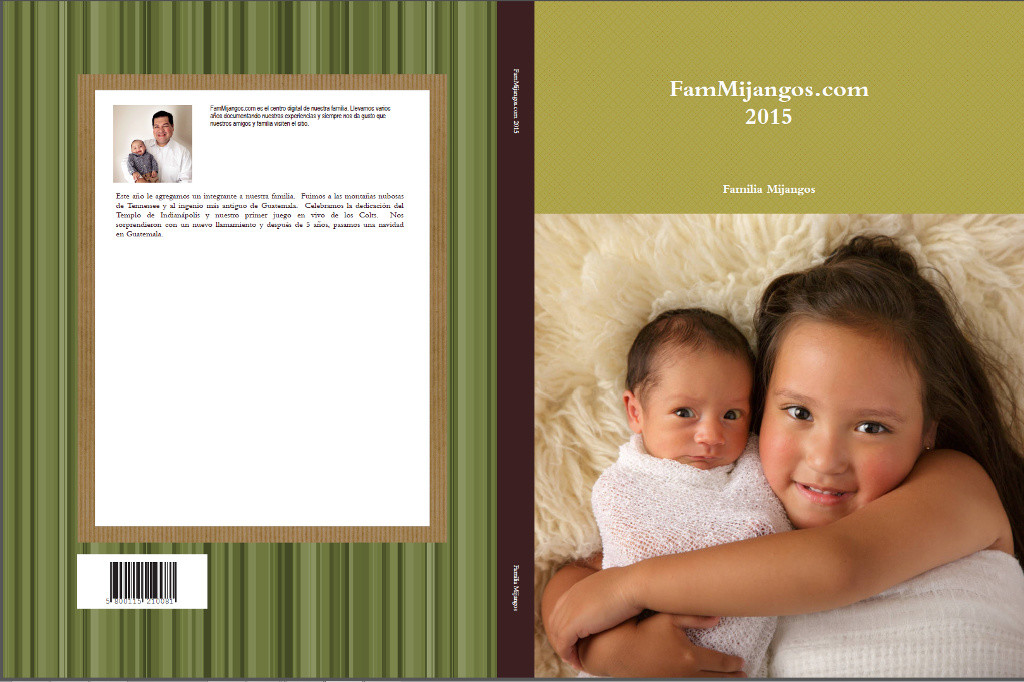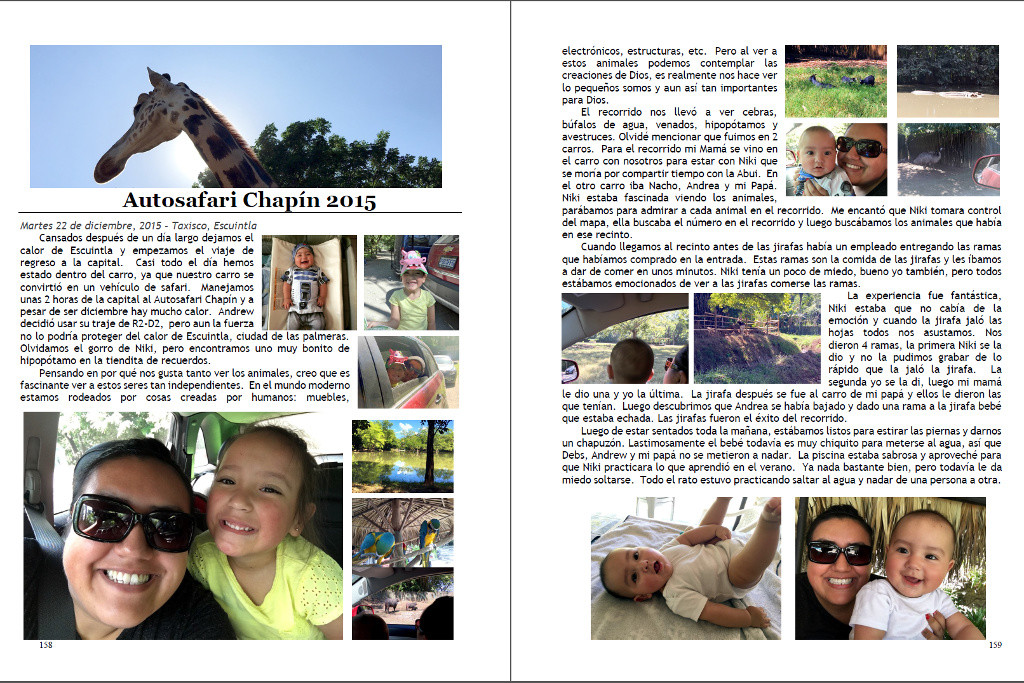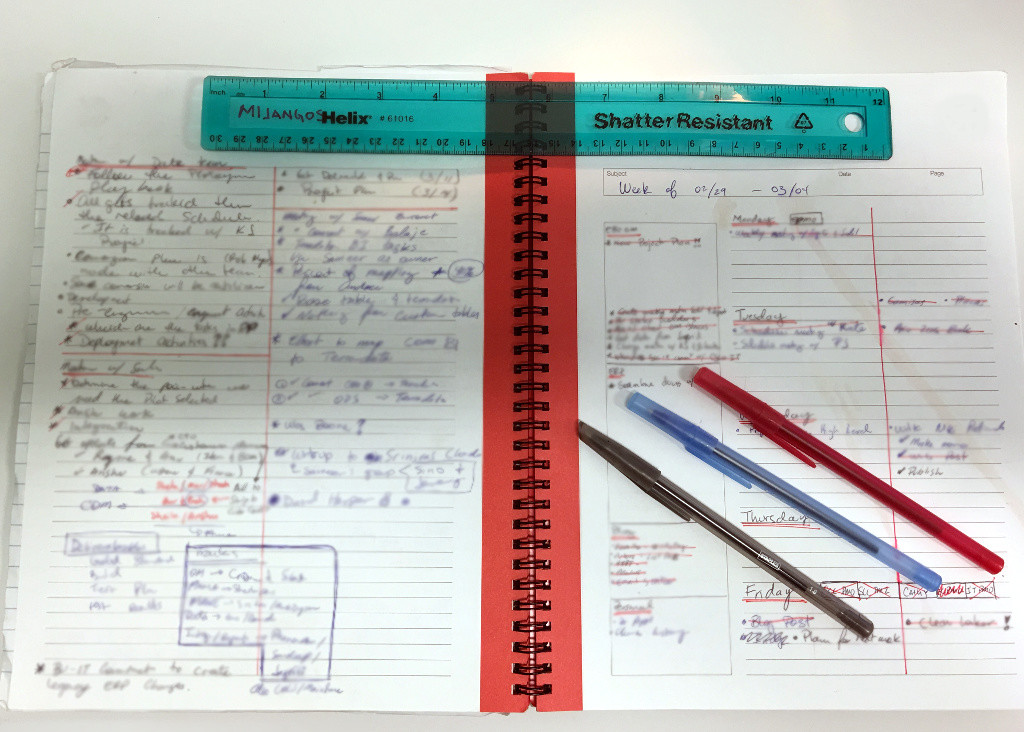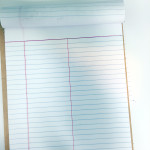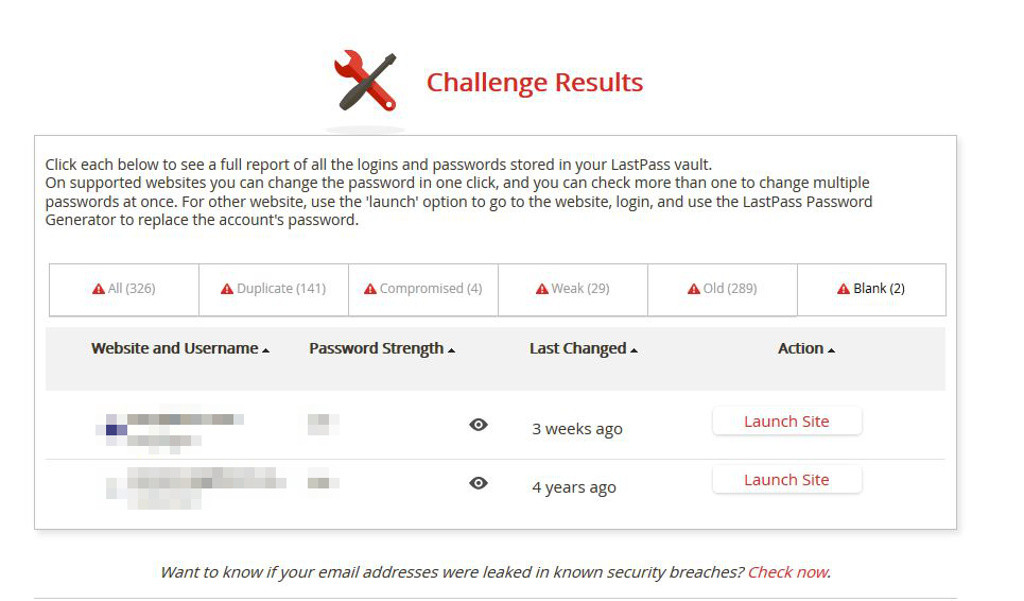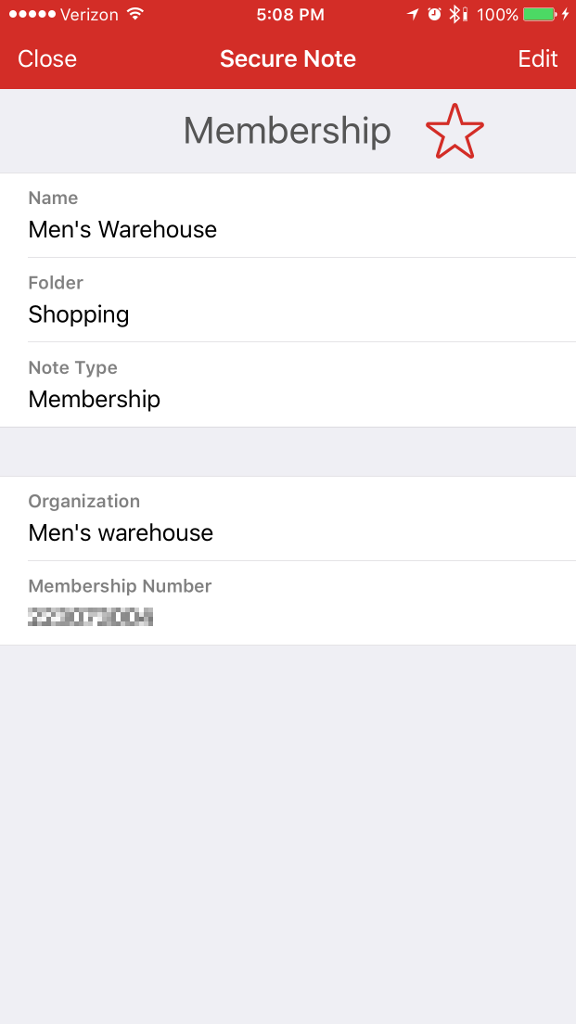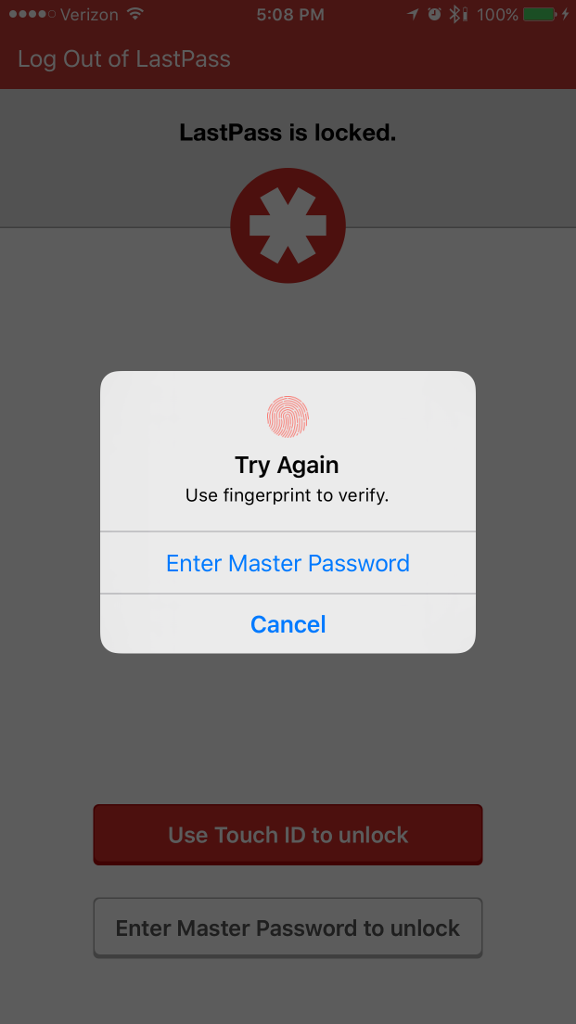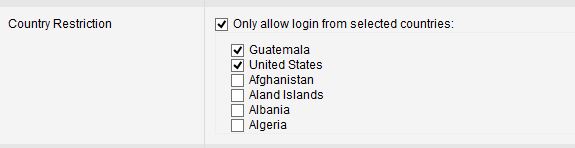I year ago I started a new project, printing the family blog. At the time it looked like a quick enough project, convert all the 2014 posts into a book. Each post was fast enough, copy-pasting from the web to a word template. It did take me longer than I thought, and the result was good enough. Here are some pages:
I was very happy with the result, but I wanted something better for 2015, and I wanted to complete the project early 2016 (I finished with 2014 the end of July 2015, over 2 months of work). To accomplish this I converted all previous 2015 posts into the Word format I was using for the book, and all new post where first written in the new format. Also, all images were added to the book in full resolution, the 2014 book since it was copied from the web had the images in a lower resolution. Also, the 2015 book is a bit more aggressive in the page design and flow: not all images from the web are included, smaller images, more attention to image collages, etc. Here are some example pages:
I am very excited with the results from the 2015 book, and I feel that creating these books has helped me understand the importance of page flow and composition. I’ve also learned a lot about how to format well in Word and the importance of negative space (white on pages). It also ups the ante for the 2016 book.
Somethings that I learned with the 2015 book:
- The book file became unmanageable after 100 pages, because it was heavy with images.
- I had to stop writing directly on the book file, but rather wrote in separate files.
- The best way (so far that I know) is to write each post on a file, add all images and format the way you want it, then import the file to the book file. Importing is much better than copy/paste.
For 2016 I’m writing all my posts in separate files using the book template. I’m formatting each post to look as best as I can. I want to explore some new formatting and try to keep the look consistent across the whole book.
I created a Yearbook page (it’s in spanish) in the family blog to showcase these works. You can download the pdf or even order a book from Lulu.
http://fammijangos.com/anuarios-del-blog
Have anyone else gone down this path of printing a blog? What have you learned from doing it? What has stopped you, if you’ve never printed?
*headline image courtesy of unsplash and Patrick Tomasso