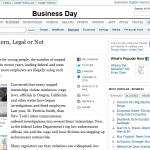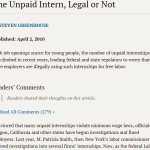So now that I’m an MBA student my tech tool belt changed. So what do I use:
Evernote: This is what you would call your long term memory and is especially great at note taking. Taking notes now is a lot different than when I did my Undergrad. You will need to link to power point presentation, PDFs, other documents, etc. Evernote is a great application that can be accessed anywhere from multiple devises. Get it here: http://evernote.com/ Check out all the features here: http://evernote.com/video/ I suggest you read their blog and other use cases so that you get ideas as to how to use it. My system consists of 1 Notebook per class, grouped together under a Semester heading. I add 1 note per lecture and I also add my homework and PDF per reading session. Also make sure you make a notebook for all internship opportunities you find online, and move them from pending application to applied. Also make a note with a text only version of your resume pasted on it for easy access as well as a note with all your S.T.A.R. Stories so that you can have them top of mind as you wait to go into an interview.
Evernote Web Clipper & Clearly: You will do most of your research online and you need a tool to help you out. I like Evernote’s web clipper, mainly because it will be saved to your evernote account. I just tag each clip with #research. The other thing I like to use is Clearly which is also an addon to your browser. Here is a comparison:
You can get these great addons here: http://evernote.com/webclipper/ and here: http://evernote.com/clearly/
Dropbox: This application is my resent memory for all I do. Is a cloud storage solution and has great collaboration functions. It has gotten some heat for not being extremely secure, but for school work is good enough and will make you very efficient. How to use it, make a folder in your computer with the name of the semester, and a sub-folder for each class. Add the folder to your dropbox account (I use this plugin to do this quickly: http://satyadeepk.in/dropbox-folder-sync/) and now anytime you want access to a file you can get it from your computer or from the web, including your phone.
Now for collaboration. You can have a team folder and all will be able to access all the files from that folder. No more sending large files to and from emails. One thing Dropbox is not very good a it and that is working on the same file, when you save it creates one file for each version of the opened file. Now if you keep updating it, it does create a version history (the free account keeps the versions for 30 days).
You can get the some extra space if you download from here: http://db.tt/qqf3Cdm after you register and download the app make sure you take a look at other ways you can increase you storage.
Remember the Milk: If you need more than a nudge to get things done consider Remember the Milk. This website/app has everything you need to manage your tasks. I especially like the hooks to google calendar, ipad app, and text messages. You can sign up for it here: https://www.rememberthemilk.com/signup/ One of the best things are lists based on search terms, so you can have one that says “Readings for Today” and another one for “Readings for Tomorrow”. Also have one that says “HW due this week.”
Crashplan: The last bit I want to cover on this post is a good backup solution. There are a few options for free that range from limited time to limited space. Crashplan’s free option is to backup to an external drive or computer. Don’t be that guy that loses all his files the day before they are due. Leave your drive at home and you should have enough backup protection. Remember the backup rule:
- 3 copies of everything
- 2 types of media
- 1 is of site
With the previous solutions you should have data in Evernote, dropbox, crashplan and your PC. You are using Hard Drive (PC and Crashplan) and Internet (Evernote and Dropbox). You always have 1 copy away from your physical location. So sign up here: http://www.crashplan.com/consumer/crashplan.html
Stay tuned, next I’ll add more technology to your tool belt including: All things Google, All Things MS Office, PDFs, and later I’ll take a dive into Skype, Prezy, GIMP and Inkscape.