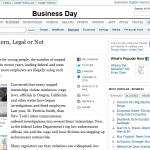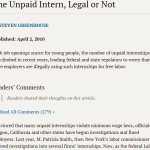I’ve been a loyal Dropbox user since 2010 and have now incorporated it into our family’s workflow. I started using the free version mainly for myself, over the past years I upgraded to the Pro version and added my account to all devices in the family. Here is an overview of the workflow.
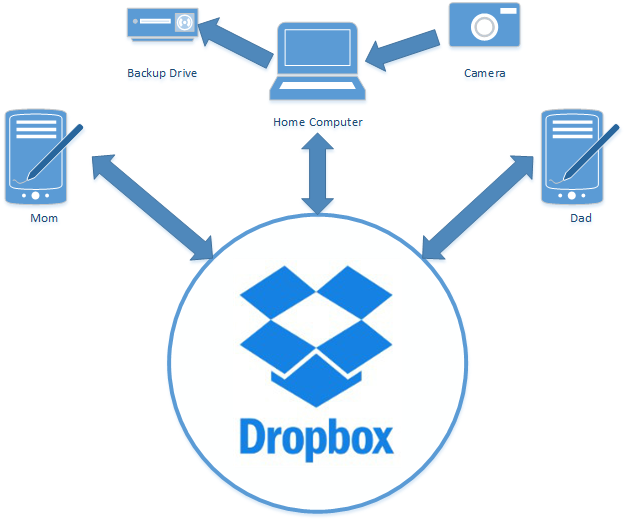
As you can see most of the devices are connected to 1 dropbox account, right now the Pro price is $9.99 USD per 1TB per month. Our family is using about 24% of the capacity, and we are only adding about 60GB per year.
The way we have set it up is mainly for images, this way either one of us can take a picture and it’s uploaded to Dropbox. I can use images from either phone to add to the blog or share in social media.
Notice that I also do a backup of the whole system to a local hard drive, just in case.
I am sure there are other ways to do this, but I am happy with our current set up. Except for the following and maybe they are deal breakers for you:
- You have to trust your family members, they will have the power to delete files, you can undo anything within 30 days, but still you have to trust them.
- To share in social media a picture my wife took on her phone, I have to download the image to my phone before I can use it. Dropbox is smart not to upload it again, but if you are trying to get a lot of images, it takes time. A video, a lot more.
- When I hit the 1TB mark the next level up is $15 / month with unlimited data.
- I don’t consider Dropbox a backup solution, mainly because it mirrors deletes. Right now I have a local backup, but there is room for improvement.
I have in the back of my mind some possible upgrades to this workflow:
- I know I need an offsite backup solution, I really like Amazon’s Glacier service and at some point I want to embrace it.
- Phones are essential part of our digital life, I do have the phone backed up to Apple’s servers every night, but I might have to give in and add iCloud Photo to have a second line of defense to my images and to easily navigate past images.
- I have to upgrade my home computer, the drive is only 500GB and I want that machine to have at least everything on Dropbox. Hopefully this year I will build an HTPC.
As always, let me know your thoughts, I especially want to know your family workflow.