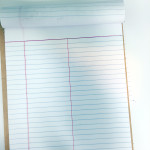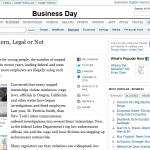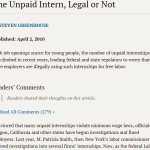I must confess that during my years in High School and later in College, I did not take notes. I am a listener, I would go to class and listen. There were plenty of people who took notes, and some were my study buddies. Their notes would refresh my memories and together we could really understand the lectures. Now, 15 years after my college days, I am a note taker.
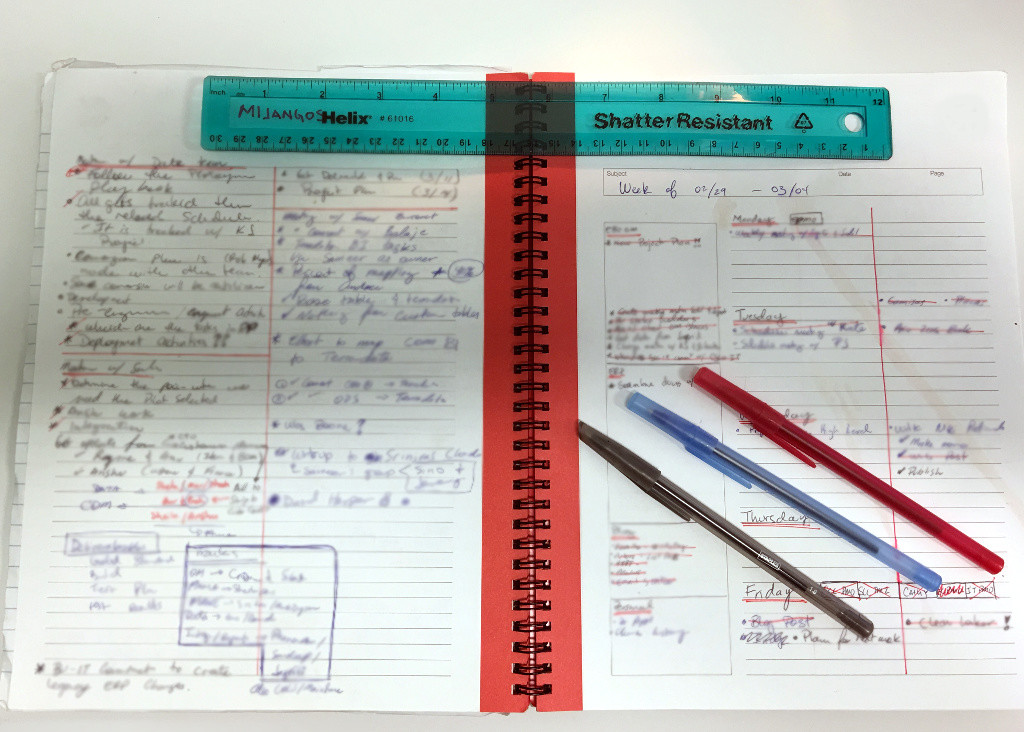 I wanted to explore how I transitioned from not taking any notes, to a place where I find pleasure in taking notes. I can’t remember the exact date, but do remember the job. I was a manager for a company that published Market Studies for the Pharmaceutical Industry, and every client I met used a notebook, either an agenda or a moleskin notebook. I also mas managing multiple projects and making commitments to different parties; I couldn’t keep everything in my head.
I wanted to explore how I transitioned from not taking any notes, to a place where I find pleasure in taking notes. I can’t remember the exact date, but do remember the job. I was a manager for a company that published Market Studies for the Pharmaceutical Industry, and every client I met used a notebook, either an agenda or a moleskin notebook. I also mas managing multiple projects and making commitments to different parties; I couldn’t keep everything in my head.
My first attempt was to use a digital organizer. I signed up with Evernote to write my tasks and notes. I liked the perpetuity of my notes on Evernote, and being able to search for emails or documents; but the complete solution was not Evernote.
I saw my assistant using an inexpensive notebook as a work journal and thought that something like that could help me. I made several attempts to find what I liked until I got in a good rhythm, and from there I have a notebook.
This week I was reading an article on taking notes, and saw these amazing notebooks from a soccer commentator. (Full Article)
Notetaking made awesome. Get a peek inside @BBC_NEWCASTLE's Nick Barnes' game notes: http://t.co/4TR0PcwwuV pic.twitter.com/miouGDuMcT
— Adobe (@Adobe) July 21, 2015
I am not as organized or as artistic as this commentator, but I do like to keep things organized. I carry 1 notebook that holds goals for the week, tasks for the day, and commitments or things I want to follow up on. I also carry with me a legal pad with a line across the center to make it 2 columns (2 columns make for more tidy notes), and a small pad as scratch paper. Every Friday before the end of the day I move the things that are not yet completed to the next week. Every Monday morning I plan for the week, blocking times in my Outlook calendar for specific work and putting tasks to a particular day on the week as a to-do. Every day I write my to-do for that day.
I still use Evernote a lot, and I will spend a whole post on how I use Evernote. Every week I take a picture of all my notes for the week and add it to a note on Evernote title Week Of XX along with any other paper notes I took.
I would love to know who else still take notes on paper and your overall process.
*headline image courtesy of unsplash and Tim Gouw