Yesterday, I posted image # 50 on my 365 photo challenge, wow so much. I really don’t think I’m close to being a good photographer, but I find myself looking for opportunities, and I know I have to have my camera close.
Today I want to share something I did, that changed how I share things on Instagram. This whole year I’ve been using Instagram a whole lot more, it is where I’m publishing this 365 Day Challenge, I’ve also started following more people and it has been really interesting.
So I haven’t really shared the images outside of Instagram, it wasn’t compelling. I had shared some images in the past on facebook, but that was it. A few days I go I shared an image on twitter, I thought that i would be good for me to share this experience of the 365 Day Photo Challenge with my twitter followers. Then yesterday I saw my post, and it was not what I wanted.
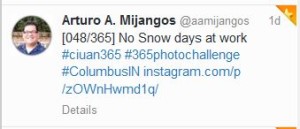
I wanted to share the image, not a link. I had remembered that my brother had mentioned that he used IFTTT.com (IF This Then That) to send all his Instagram images to twitter, at that time I didn’t want to send my images to twitter, so it really didn’t register. Even today, I don’t think I want to send all my Instagram images to twitter, but I do want to send all the images in this challenge to twitter.
I opened my IFTTT.com account, where I use their system to back up all my posts from this and other blogs to evernote, like a journal. So I picked the right channels that I wanted to use and created this recipe:

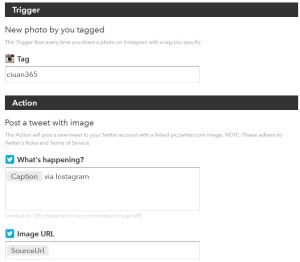
It was so easy, I picked the recipe to only be triggered when I post with the tag #ciuan365 which is the main tag I’m using. Then post the caption as a tweet, and create an image with the Instagram image. Boom! See the result:
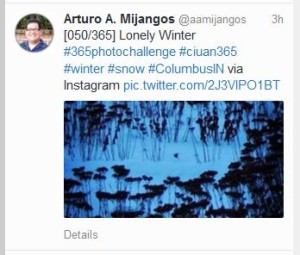
This is what I really wanted, thanks IFTTT, you made me happy. Putting the internet to work for you.







